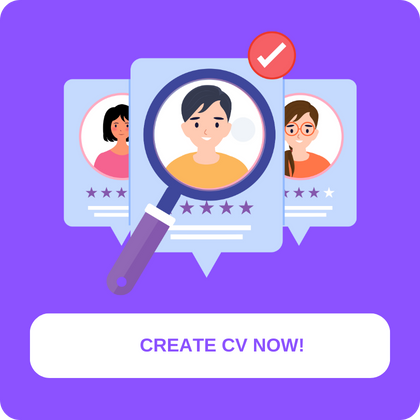How to Copy Your LinkedIn URL to Your Resume
Finding and customizing your LinkedIn URL is a crucial step towards creating a polished and professional online presence. This guide offers a straightforward, step-by-step approach to personalize your LinkedIn profile URL, making it simpler for potential employers and connections to find and remember you. By customizing your URL, you significantly enhance your LinkedIn profile’s visibility and accessibility, making it an invaluable tool in your professional networking and job search strategy.
Contents
- 0.1 Step 1: Access Your LinkedIn Profile
- 0.2 Step 2: Edit Your Public Profile & URL
- 0.3 Step 3: Customize Your LinkedIn URL
- 0.4 Best Practices for Customizing Your LinkedIn URL
- 1 Understanding Your LinkedIn URL
- 2 Why Customizing Your LinkedIn URL Matters
- 3 Copying Your LinkedIn URL to Your Resume
- 4 Best Practices for Including Your LinkedIn URL on Your Resume
Step 1: Access Your LinkedIn Profile
First, log into your LinkedIn account and navigate to your profile. You can do this by clicking on your profile picture or name at the top right of the homepage. This action is your gateway to making a range of customizations to your profile.
Step 2: Edit Your Public Profile & URL
Look for the “Edit public profile & URL” link on the right-hand side of your profile page. This link directs you to a page where you can make changes to how your profile appears to search engines and the public.
Step 3: Customize Your LinkedIn URL
On the right side of the page, you’ll find the “Edit your custom URL” section. Here, LinkedIn allows you to personalize the last part of your profile URL. Ideally, you should use a variation of your name that professionally represents you and is easy to search for. For instance, if John Doe’s current URL is linkedin.com/in/johndoe123, he might customize it to linkedin.com/in/john-doe.
Best Practices for Customizing Your LinkedIn URL
- Keep It Simple and Professional: Use a variation of your name without extra characters or numbers. This approach ensures your URL is straightforward, professional, and easy to remember.
- Consistency Across Platforms: If possible, align your LinkedIn URL with other social media handles. Consistency across platforms enhances your personal brand and makes it easier for others to find you online.
- Update Your Resume and Business Cards: Once you customize your LinkedIn URL, remember to update your resume, business cards, and any other professional materials to reflect the new link.
Understanding Your LinkedIn URL
Your LinkedIn URL is the web address that leads directly to your LinkedIn profile. It’s a unique identifier that allows others to find you easily on the platform. Typically, LinkedIn assigns a default URL that includes a combination of your name and a string of numbers. However, LinkedIn also offers the option to customize this URL, making it more recognizable and memorable, which is particularly useful for professional branding and networking purposes.
Customizing your LinkedIn URL to include your name (and possibly your professional designation or industry) enhances the professionalism of your profile and simplifies the process of sharing your LinkedIn presence with others. For example, instead of a URL like “linkedin.com/in/john-doe-123456789,” you can customize it to “linkedin.com/in/johndoe,” making it cleaner and more aligned with your professional identity. This not only makes it easier for contacts to remember and visit your profile but also improves your visibility in search engine results, thereby increasing your opportunities for professional connections and job offers.
Why Customizing Your LinkedIn URL Matters
Customizing your LinkedIn URL not only tidies up your profile link but also significantly boosts your personal branding efforts. A customized URL is easier to share, looks more professional when printed on business cards or added to your email signature, and improves your searchability on both LinkedIn and search engines. It’s a small but powerful tweak that can make a big difference in how you are perceived professionally.
By following these steps, professionals can easily find and customize their LinkedIn URL, thereby enhancing their profile’s professionalism and accessibility. This adjustment is a key detail that reflects your attention to personal branding and can make a lasting impression on potential employers and professional connections.
Copying Your LinkedIn URL to Your Resume
Incorporating your LinkedIn URL into your resume is a strategic move in today’s digital job market. This simple yet effective addition provides potential employers with direct access to a broader overview of your professional experiences, skills, and network. Here’s how to seamlessly copy your LinkedIn URL to your resume, enhancing its appeal and functionality.
Step 1: Access Your LinkedIn Profile
Start by logging into your LinkedIn account. Navigate to your profile by clicking on your profile picture or name. Your LinkedIn profile is the hub of your professional online identity, offering a comprehensive view of your career.
Step 2: Customize Your LinkedIn URL
Before adding the URL to your resume, ensure it’s customized and professional. Edit your public profile settings to change the default URL to a more personalized version, typically your name or a professional alias that is easily recognizable.
Step 3: Copy Your Customized LinkedIn URL
Once your LinkedIn URL is customized, simply click on the “Edit public profile & URL” link on the right-hand side of your profile page. Under the “Edit your custom URL” section, you’ll find your personalized LinkedIn URL. Click on the “Copy to clipboard” button to copy your URL.
Step 4: Paste Your LinkedIn URL on Your Resume
Choose a prominent yet unobtrusive place on your resume to insert your LinkedIn URL. Common practices include placing it alongside your contact information at the top of your resume or in the header or footer. Ensure the URL is hyperlinked in digital versions of your resume to facilitate easy access with a single click.
Best Practices for Including Your LinkedIn URL on Your Resume
Incorporating your LinkedIn URL into your resume is a savvy strategy to enhance your professional presentation in the digital age. This practice not only bridges your traditional resume with your online professional profile but also offers potential employers a deeper dive into your career accomplishments, skills, and network. Here are the best practices for seamlessly including your LinkedIn URL on your resume, ensuring it complements your application effectively.
Choose the Right Location
Strategically place your LinkedIn URL in your resume’s contact section, alongside your email address and phone number. This placement ensures visibility without overwhelming the reader. For digital resumes, consider hyperlinking your email and LinkedIn URL for easy access.
Keep Your LinkedIn Profile Updated
Before adding your URL to your resume, ensure your LinkedIn profile is complete and up-to-date. A comprehensive profile, featuring a professional photo, detailed work experience, skills, and endorsements, reinforces your candidacy and professional credibility.
Customize Your LinkedIn URL
Customize your LinkedIn URL to be concise and memorable, ideally using your name. A customized URL (e.g., linkedin.com/in/janedoe) appears more professional and is easier for potential employers to remember and type.
Ensure Consistency
Maintain consistency between your LinkedIn profile and your resume. Discrepancies in job titles, dates, or achievements can raise questions about your attention to detail and accuracy. Regularly review both to ensure they are synchronized and reflect your current professional status.
Use a Professional Format
When adding your LinkedIn URL to your resume, use a professional format. For example, write it as “LinkedIn: linkedin.com/in/janedoe” or simply include the URL without the “https://” to keep it clean and straightforward.
Test the Link
If you’re sending your resume as a digital document, test the hyperlink to ensure it directs to your LinkedIn profile without issues. This step is crucial for avoiding broken links, which can frustrate recipients and undermine your professionalism.
Highlight the Value of Your LinkedIn Profile
Consider briefly mentioning in your cover letter or resume introduction why a potential employer should visit your LinkedIn profile. For instance, indicate that your LinkedIn profile includes recommendations, a portfolio, or detailed project descriptions that complement the information on your resume.
By adhering to these best practices, professionals can effectively incorporate their LinkedIn URL into their resumes, enhancing their appeal to potential employers. This integration not only facilitates a deeper evaluation of your professional background but also signals your proficiency in leveraging digital tools for career advancement.